Easily Change Photo Titles to Increase Etsy & eBay Sales
If you want to seriously compete in the online sales world of Etsy and/or eBay, then it’s important to learn as much as you can about Search Engine Optimization or SEO. Specifically, you must change photo titles before uploading them to either selling platform.
I know SEO sounds like a foreign phrase to many people, but I’m going to make it simple for you by teaching just one piece of the process at a time. As I said, today’s piece is learning how to change the titles of your photos.
When I first started selling online years ago, I had no idea about SEO. How I wish that I’d been better informed because I know I would have made many more sales if I had.

But we can’t live in regrets! If you’ve been unaware of SEO and the importance of correctly naming your merchandise images, today’s your day.
Let’s learn how to change the names of your photos from random numbers and letters into meaningful titles that Google and other search engines will know what to do with!
What is SEO
Search Engine Optimization or SEO simply refers to the process of making your online “stuff” more available to the correct audience.
In the case of online selling on platforms like Etsy and eBay, SEO helps ensure that your merchandise is shown to as many potential buyers as possible.
Why Do I Need to Change My Photo’s Title
When you download photos to your computer, they appear with random letters and/or numbers underneath them. It may look something like, “IMG_234.” This is your photo’s title.
Optimizing your Etsy/eBay listings involves re-titling your photographs to reflect what’s in them. In this way both Google AND Etsy/eBay will “know” what the photos contain.
When they know what they contain, it makes it more likely that they will show your listings to potential buyers. It allows Google and others to be more accurate with what they “serve up” to people searching online for specific items.
What Should I Name My Photos
When naming your photos, you want to be as specific as possible. For example, if you have a photo of a flower frog, you’d include whether it’s vintage or antique, the material it’s made out of, the type of frog, and the color.
So your new title might read, “vintage green metal hairpin flower frog.”
If you have five photos of the item that you plan to list, you can use the same basic title for all five of them. In other words, you don’t necessarily have to mention that the photo is of the item bottom or inside.
How to Change a Photo’s Title (Written Instructions)
- Open your photo folder on your computer
- Select the photo whose title you want to change and right click on it
- A new (gray) screen will open
- Click “Rename”
- The default letters & numbers will highlight
- Type in the new name and click Enter.
How to Change a Photo’s Title (Written + Image Instructions)
1. Open Your Photo Folder

2. Select Your Photo & Right Click On It

3. A New Gray Screen Opens

4. Click on the Word “Rename”

5. The Title Under the Photo Will Highlight

6. Replace the Letters & Numbers With a Strong Title & Click Enter
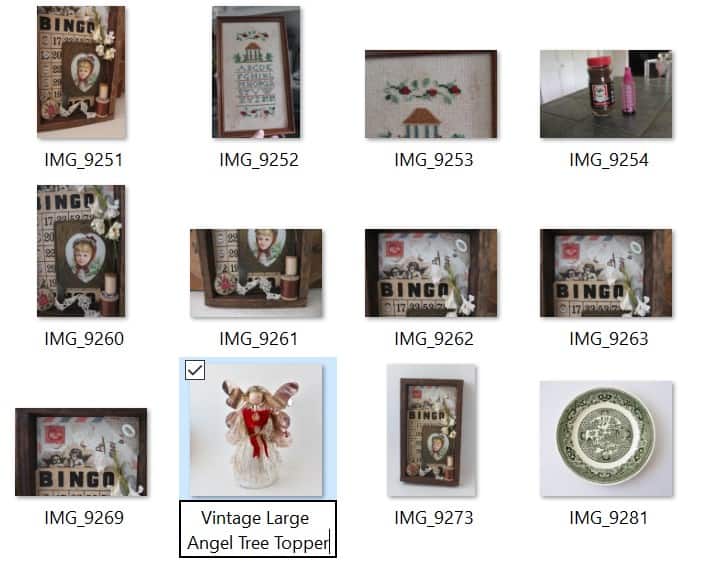
Easy, peasy, right?!!
How to Retitle Multiple Images at Once
To change the title of more than one image at a time, you merely need to *highlight* the photos you want to change and then follow the instructions starting with #2 above (right click).
NOTE: When right clicking, be sure your cursor is placed over one of the photos you plan to retitle, NOT on another photo or white space.
*To highlight a group of photos, hold down the Control (ctrl) key on the bottom left of your keyboard and click on each photo you want to highlight.
I hope this tutorial has been helpful to you and your business. I plan to write others covering more aspects of SEO. Let me know in the comments if there are any specifics you’d like me to address.
Thanks for stopping by–
If you enjoyed this post, subscribe today
and get a FREE copy of my eBook:
Bye for now,

I’d love it if you’d pin me!



OMG, thank you for this info! I name my photos fairly well. However, I didn’t think of adding the word “vintage”, or even my city. SEO is integral to the success of any online business. I will implement this strategy going forward! Best, Judy (@jacksdaughterofalltrades)
You’re so welcome Judy–glad I could help!!
I use an ipad to take my listing photos. Is there a way to retitle my photos in the album?
I wish I could help you Delma but I don’t own an ipad. I recommend googling it and you’ll likely get your answer 🙂
The way I figured out to change names on photos on my iPad is to save them to a file.
First I made a new file called Renamed Photos (Name it whatever you want)> Then go to Photos> Albums (on left)> Click Select (on top right)> Touch images you want to rename (it will add a blue check mark)> Click the Share symbol (box with up arrow right below images)> Go down list and click Save to Files and put in your newly named File (Mine is named Renamed Photos)> Click Save> Go to Files (Little File image on Main Screen)> Find images you just moved here and touch and hold until options come up> Choose Rename> Ta-da!
I couldn’t figure out how to rename them all at once. I’m going to try renaming them to see if sales happen faster. Thanks for the great info Diana! Hope my instructions help with iPad users. Maybe there’s an easier way but this is the way I figured out.
Thanks for sharing these directions Sheila! Regarding how to rename them all at once: I’m wondering if you can highlight them all and right click to get a Rename prompt? I’ve never had an iPad so I’m not familiar with how they work. Good luck and be sure to let us know your results!
Thank you for taking time to share all of this, Sheila! I will give it a go!
I found when I went to add the images I had saved, it didn’t work. Sorry to get your hopes up. I think that saving it to a file must change it so it’s not an image file. I’ll keep working to see if I can figure out some way to do it.
Diana,
Changing titles on photos is a fantastic tutorial. Thank you so much! Can’t wait to try it.
I did not understand how SEO worked. This has helped immensely.
I’m so glad I was able to help Florence! Let me know if you see a change in your sales 🙂
Hi, I just read how to rename photos – I love it. Your step-by-step direction were great. Thanks. May
That’s so great to hear May!! Thanks for taking the time to write such an encouraging comment 🙂
Hi Diana,
I am an old ebay seller becoming a newbie starting again and appreciate the information. Because I do not have a lot of computer skills the blog and pictures are so helpful! I love antiques and vintage ware (wear) and have always enjoyed your posts.
Yay! I’m so glad to hear that Cindy, and best of luck with your re-launch 🙂
I never would have thought that titling the actual photos would affect anything! Thank you for this tip!!
You’re so welcome Nealia—glad I could help!!
Diana, just tried to upload my newly named photos on eBay and it’s not accepting them. I wouldn’t list my comment. If I figure it out I’ll re write the comment. Thanks
I’m so sorry you’re having trouble. Email me one of your photos and maybe I can figure out why 🙂